When you first visit the site you will be requested to login in to your account. Existing users can login by entering their email address and password. If you forget your password you can use the password reminder page which will send your password to the email address you registered with.
Registration is available to ‘bona fide’ members of the press only. If you wish to register for an account or have any other image enquiries, please email the press office directly: pressoffice@colefax.com
Once you arrive at the homepage of the Media Site, you will find a number of different search options available to you. Amongst these are items which are available to download. Descriptions of these items are as follows:
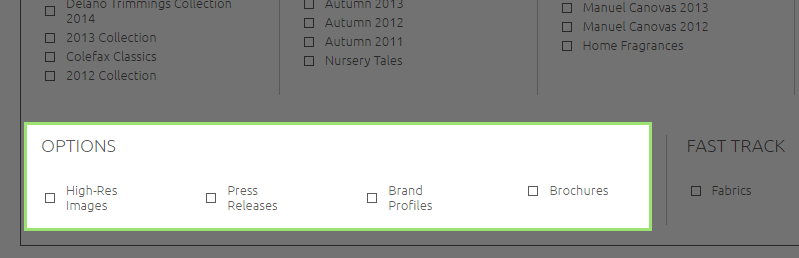
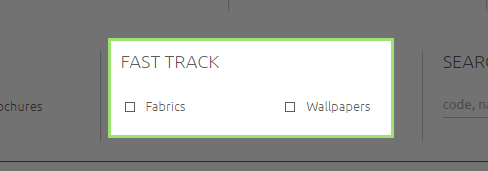
A ‘project’ is a personalised folder. It allows you to organise your selected media items according to individual projects or articles you wish to use the items for. You can create as many or as few Projects as you like, however, you only have immediate access to the most recent.

You can add a new Project by clicking on the arrow to the bottom right of any image and typing in a title of your choice. Clicking the ‘add’ button will save the Project and add the chosen item to it.
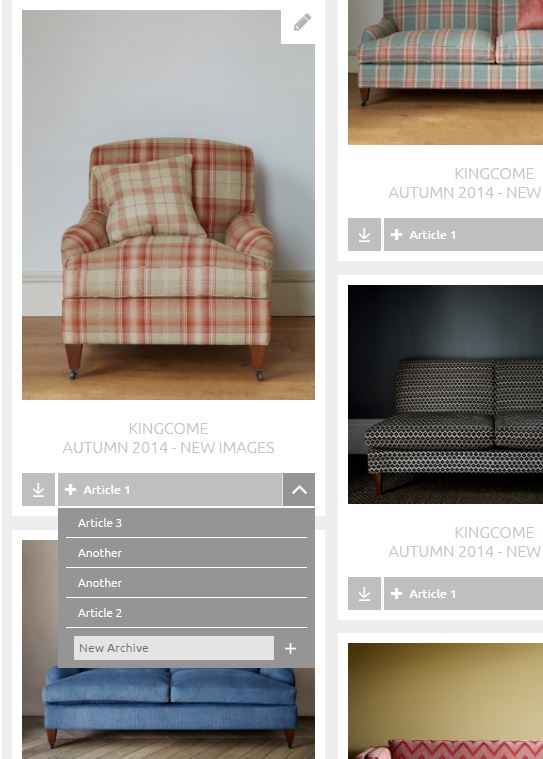
To look at Past Projects, please select ‘More Projects’ in the ‘Your Projects’ drop down menu featured in the top banner. You will be able to access all Projects created in your account here.
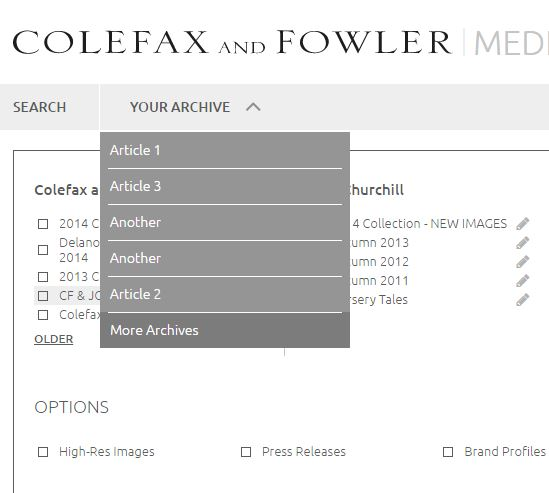
To rename a Project, follow the steps in the Past Projects section and click ‘See More’ on the Project you wish to alter. Once open, you will see a ‘Rename’ option in the top right hand corner. Click on this icon to reveal a text box. Type in the new title you wish to use and click the rename icon again. A green box will appear in the bottom right of the screen to confirm that your change has been made.

To delete a Project, follow the steps above in the Past Projects section and click ‘See More’ on the Project you wish to delete. Once open, you will see a ‘Delete’ option in the top right hand corner. Click to permanently delete this folder and the media items within.
Adding media items to a Project couldn’t be easier! Find the item you would like to download, click on the arrow to the bottom right of the media item and a drop down menu will appear. Find the Project you wish to add it to and click on the title. A green message will pop up in the bottom right hand corner of the screen to confirm that this item has been added to your selected article. If the item has already been added to the Project, an orange alert will warn you accordingly. Once you have added an item to a Project, the default Project at the bottom of each image will change to that title with a + sign to the left. This will save you time should you wish to add more media items to the same Project. Just click on this button to continue adding items.
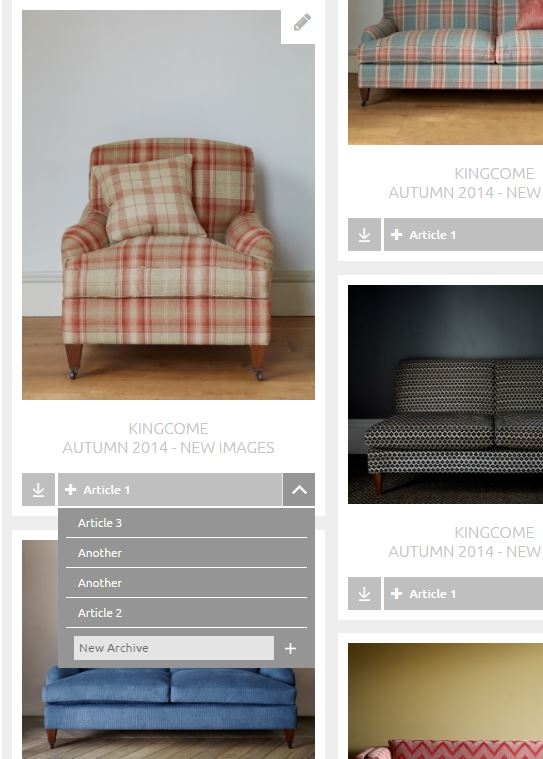
Once you have selected and added your chosen media items to a Project, you can download its entire contents by following the steps provided in the Past Projects Section above. Once ‘Your Projects’ opens, select ‘Download’ on the Project you wish to download. The items will begin to download into a ZIP file for you. If your Project contains a high volume of items, it may take several minutes to prepare the download, but feel free to continue browsing the site whilst this is being processed.
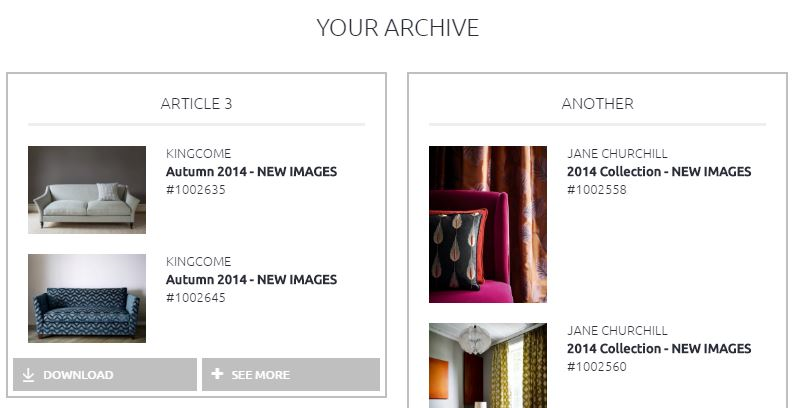
Should you wish to simply download a single item, click on the download icon to the bottom left. This will automatically start a download for you.
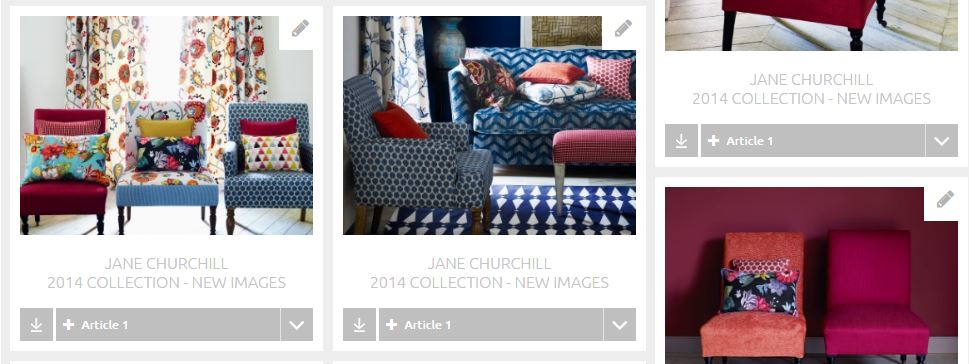
If you have any further questions, please do not hesitate to contact the press office directly: pressoffice@colefax.com
The Media Site provides you with immediate access to high-res images, press releases and brand profiles of recent fabric and wallpaper collections designed by Colefax and Fowler, Jane Churchill, Manuel Canovas and Larsen; with models from Kingcome Sofas. If you require further information, product loans, price details and links to stockists we would be delighted to hear from you. Contact Colefax Group Press Office:
pressoffice@colefax.com